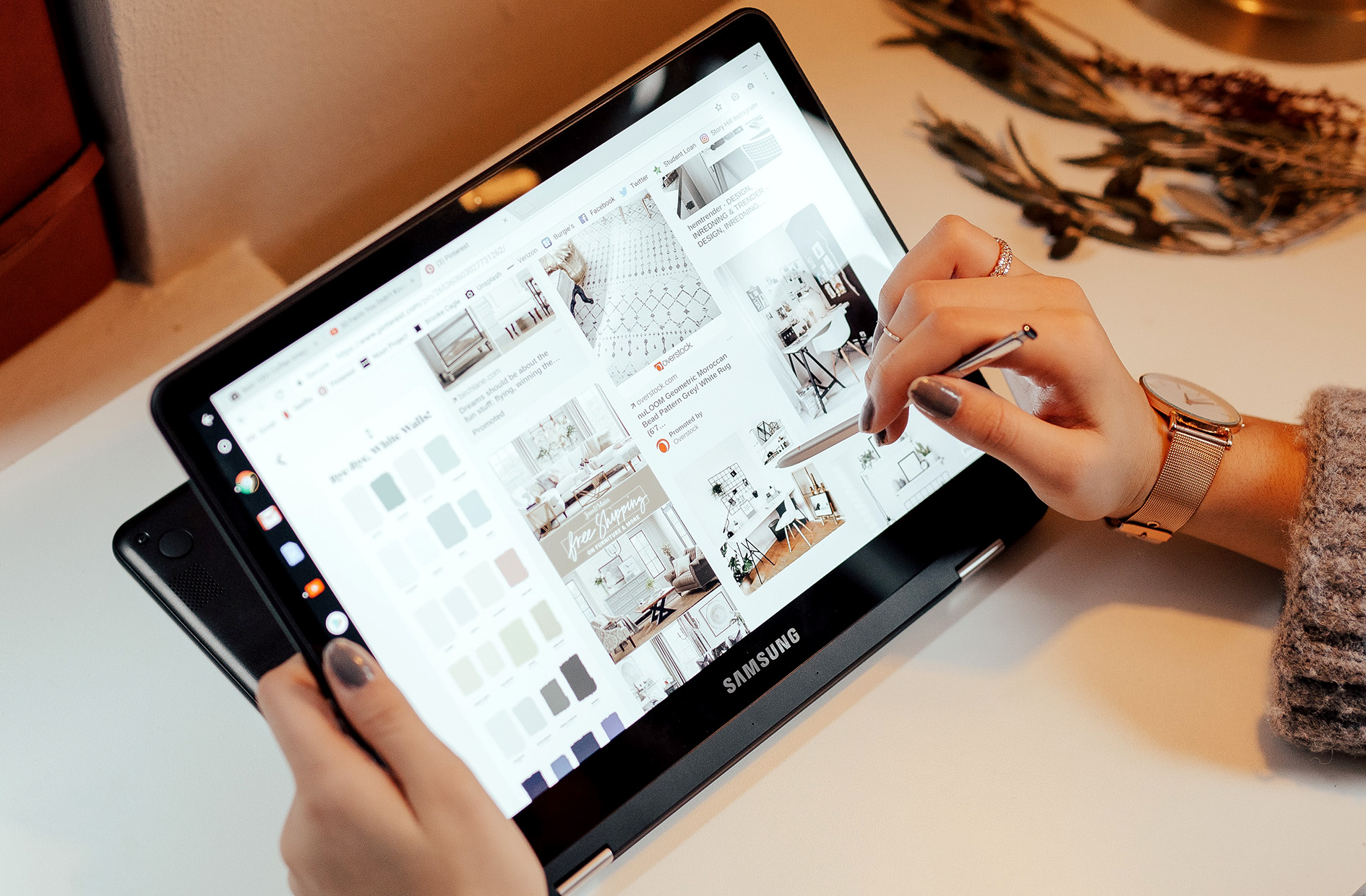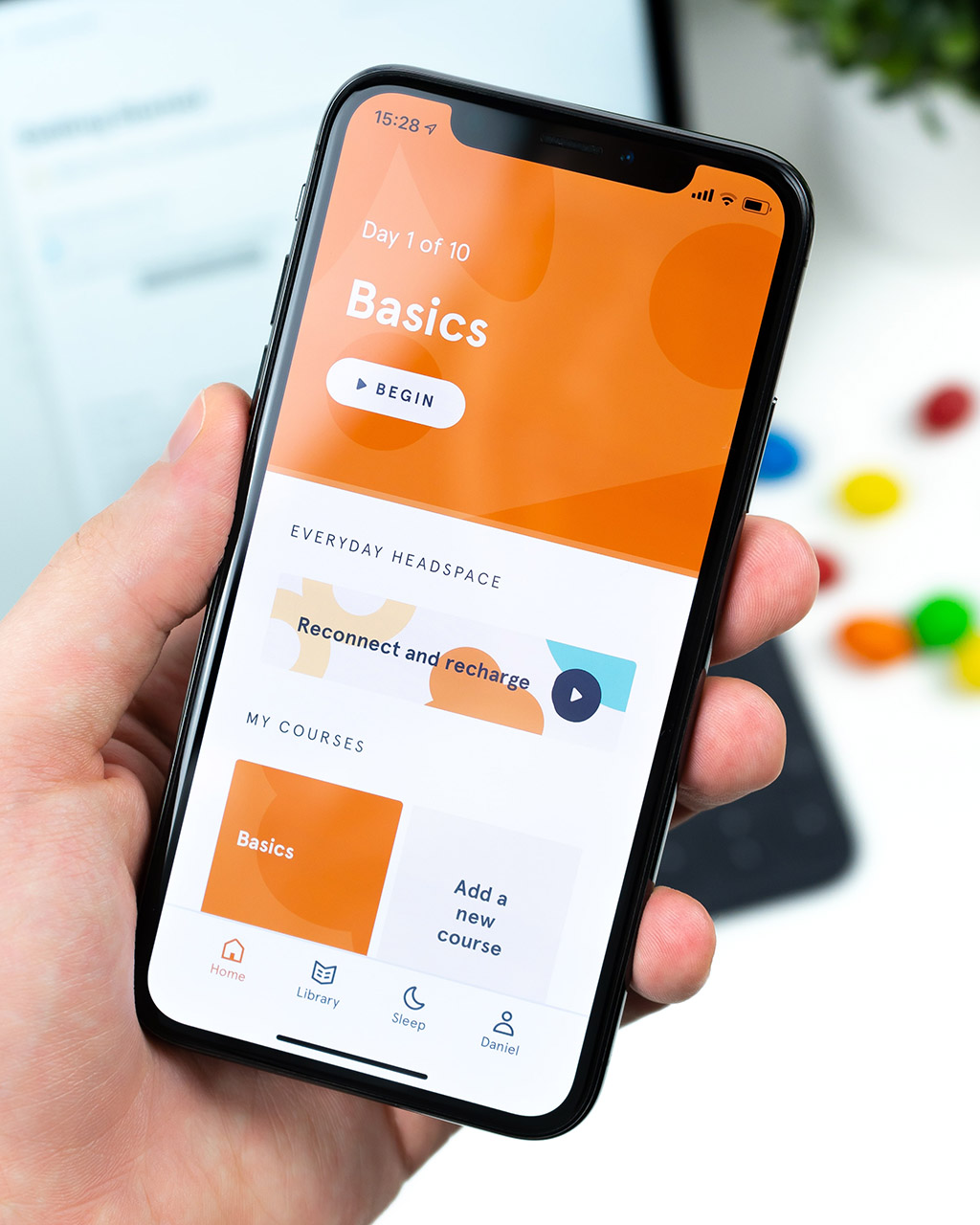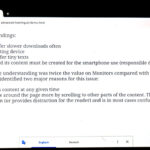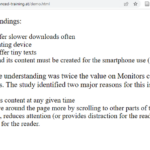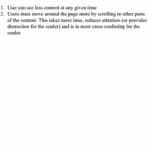Contents
Multiple Devices refers to the set of all devices that can be used in technology-enabled learning. These devices can be stationary or mobile and differ in size, performance, operating system, and other characteristics.

Multiple Devices are a fact in Adult Education: Here you see a Desktop PC, a Laptop, a Tablet, and a Smartphone.
List of devices that can be used in the learning process:
Desktop PC
A desktop PC is a type of personal computer that is designed to be used in a stationary location, such as a home or office. It typically includes a central processing unit (CPU), memory, storage, various input/output ports, and peripheral devices. Desktop PCs can be used for a wide range of tasks, including web browsing, email, word processing, gaming, and video editing. They are generally larger and more powerful than portable laptops, and offer more expansion options, but are less portable.
A PC needs a screen, and the typical screen size is measured in inches. Currently, 22” – 30” screens, with a pixel ratio of 16:9 (or similar) are standard.
Laptop (Notebook)
A laptop, also known as a notebook, is a type of portable personal computer. It features most of the same internal components as a desktop PC, such as a central processing unit (CPU), memory, storage, and various input/output ports, but everything is packed in a single portable unit with a built-in keyboard and display. Laptops can run on battery power and are designed for portability, making them convenient for use in a variety of settings, including at home, in the office, and on the go. They are generally smaller and less powerful than desktop PCs but offer more portability and mobility. Budget Windows laptops generally have a 13.3” to15.6” screen size with a resolution of 1366 x 768 pixels. This is fine for utmost home uses. Better laptops commonly have sharper screens with a resolution of 1920 x 1080 pixels or further.
Chromebook
A Chromebook is basically a laptop using the Chrome OS operating system (developed by Google). The hardware is more or less identical to a laptop. This type of device uses the Google Chrome web browser as its primary interface, and most of the applications and data stored on the device are web-based and accessed through the internet. This means that a Chromebook is less dependent on local storage and more dependent on a reliable internet connection to access various services, such as Google Docs, Gmail, and YouTube. They are generally lightweight, have a long battery life, are designed for users who primarily use the web for their computing needs, and work well for students and those who need a low-cost, simple, secure, and easy-to-use device for browsing and doing basic tasks. The screen resolution matches with laptops.
Convertible
A convertible is a type of device that can be used as both a laptop and a tablet. It generally has a hinge technique that allows the display to rotate (to an angle of 180 degrees) and fold back onto the keyboard, transforming the device into a tablet. The device usually comes with a touch-sensitive display and a built-in stylus, making it easy to use in tablet mode. It also has all the features of a traditional laptop, such as a keyboard, trackpad, and various ports, making it a versatile device that can be used for a wide range of tasks, such as web browsing, email, word processing, and media consumption. The device usually runs on Windows or Chrome OS and is a suitable option for users who want the benefits of both a laptop and a tablet in one device. The screen resolution matches with laptops.
Tablet
A tablet is a portable device that typically has a touch-sensitive screen. As a pointing device, the fingers are used. A physical keyboard is missing and replaced by an on-screen virtual keyboard (covering some space on the screen). Tablets are generally smaller and thinner than laptops and have longer battery life. They are designed for portability and convenience, and are often used for tasks such as web browsing, email, media consumption, and gaming. Many tablets come with built-in cameras and microphone and can run a wide range of apps, such as social media, productivity, and entertainment apps. They can be connected to a keyboard or a monitor to increase their functionality. Tablets are generally considered to be less powerful than laptops, but they are more portable and convenient to use. Tablets use iOS (Apple), Android, Windows, and Chrome OS as operating systems.
Smartphones
Smartphones are mobile devices that combine the functionality of a computer with the convenience of a mobile phone. They have advanced capabilities such as internet access, camera, GPS, and various sensors, as well as the ability to run apps and access a wide range of digital content.
In context with the learning process, smartphones might be a powerful tool for both students and educators. They own an inbuilt connection to the internet (based on G4 and G5 technology, referring to the fourth and fifth generations of mobile telecommunications technology). Screen size is in the range of 5” and 6” (with the most common resolution of 720×1280 pixels). 1080 x 1920 as the typical HD resolution is also available. Smartphones have a touchscreen in general and use the finger as a pointing device as well as a virtual keyboard. The main difference to tablets is the smaller screen size and the inbuilt phone.
| Device | Screen / Touchscreen |
Keyboard | Pointing device | Operating System |
|---|---|---|---|---|
| Desktop PC | Screen | Yes | Mouse | Windows IOS Linux |
| Laptop | Screen / Touchscreen |
Yes | Mouse / Finger / Pad |
Windows IOS Linux |
| Chromebook | Screen / Touchscreen |
Yes | Mouse / Finger / Pad |
Android |
| Convertible | Screen / Touchscreen |
Yes | Mouse / Finger / Pad |
Windows IOS Linux |
| Tablet | Touchscreen | Virtual | Finger | IOS / Android / (Windows) |
| Smartphone | Touchscreen | Virtual | Finger | IOS / Android / (Windows) |
About Multiple Devices
The following infographics show the different devices at our disposal:
In addition to the most common, we can also find Chromebook and Convertibles. You can find more profound descriptions in the text above or in our report on multiple devices available here: Multiple Devices.
As you can see, multiple devices differ in screen size, in the different options of data storage, and in the way to use them (with a keyboard, touch screen, etc.).
Devices used in Adult Education
Situation in Youth Education
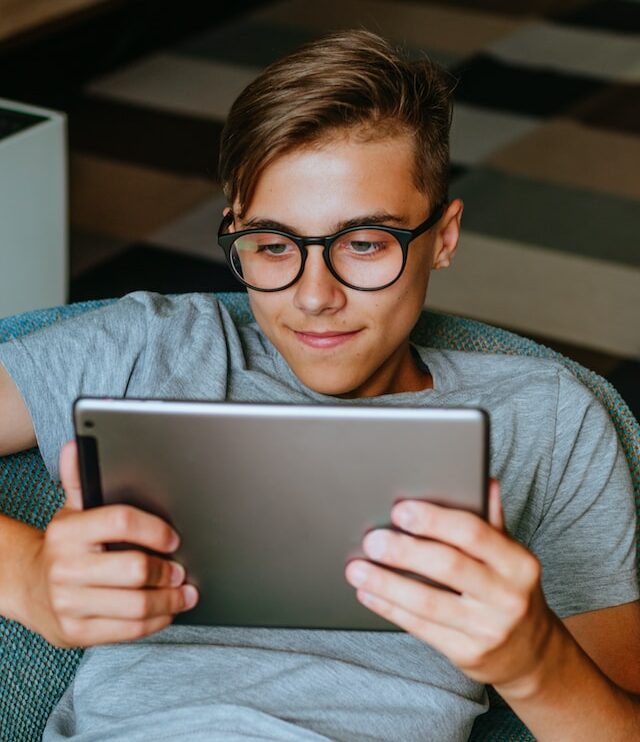
Young people often use tablets or smartphones for their learning process. Source: Getty (unsplash.com PRO)
Source:
Smartphones and tablets are very common in youth training because they are portable, convenient, and easy to use. Young people are often comfortable with technology and are more likely to use these devices for learning and training. Additionally, smartphones and tablets are often less expensive than laptops, making them more accessible to young people who may not have access to more expensive devices.
The use of mobile devices also allows for more flexible and personalized learning experiences, as learners can access materials and resources anytime and anywhere. Finally, mobile devices are increasingly being integrated into educational technology platforms, allowing for seamless integration with learning management systems and other tools used in youth training programs.
People in the process of work or employed in a company
People in the working process or employed typically use laptops, desktop computers, and mobile devices such as smartphones and tablets for their learning. The choice of device depends on the individual’s preferences and the type of learning activity.
Laptops and desktop computers are often preferred for longer, more complex learning activities, such as online courses or training programs that require more extensive reading and writing. These devices provide larger screens, full-sized keyboards, and more processing power, making it easier to engage in these activities.
Mobile devices such as smartphones and tablets are often used for shorter, more informal learning activities such as watching videos or accessing quick reference materials. They are also convenient for on-the-go learning, as they can be easily carried and accessed anytime and anywhere.
The increasing popularity of mobile learning is also driving the use of mobile devices for learning in the workplace. Mobile learning offers several benefits, including flexibility, accessibility, and personalized learning experiences. It allows learners to access learning materials and resources on demand, which can help to improve knowledge retention and skill development.
Overall, the choice of devices for learning in the workplace depends on the individual’s needs and preferences, as well as the type of learning activity. Employers and trainers should consider the different device options when designing learning programs to ensure that they are accessible and effective for all learners.
Finally, the availability of devices plays a certain role: Many people can use their (vocationally used) laptops in their private life as well. This situation enables them to use this equipment for learning. Nevertheless, there are restrictions in the use of these laptops given by the employer often.
Older people

Seniors use all types of devices – often a discarded device from their children. Source: Centre for Ageing better (unsplash.com)
When it comes to selecting devices for their learning processes, older people, including the 65+ generation, tend to have different preferences and needs compared to younger generations. Some of the factors that older people may consider when selecting devices for their learning include:
- Ease of use: Older people may prefer devices that are intuitive and easy to use, with larger buttons, clear font sizes, and minimal navigation required.
- Accessibility: Devices that are accessible, such as those with text-to-speech functionality or closed captions, may be preferred by older people who have hearing or visual impairments.
- Portability: Older people may prefer lightweight and portable devices such as tablets or laptops, which can be easily carried and used in different locations.
- Familiarity: Older people may be more comfortable using devices that they are familiar with or have used in the past, such as traditional desktop computers or flip phones.
- Cost: Older people may also be more price-conscious, and may prefer more affordable devices such as budget laptops or basic smartphones.
In various training courses, the trainers made the experience that the group of older adults repeatedly use discarded devices of their children. These are fully functional, but always have outdated software installed or have low performance (due to their age).
It is important to consider the preferences and needs of older learners when designing learning programs and to provide training and support to ensure that they can effectively use the devices selected for their learning. Providing clear and simple instructions, offering technical support, and using platforms and tools that are user-friendly and accessible can help to ensure that older learners can engage in learning effectively and with confidence.
Hint: Professional working needs an appropriate device (must be described)
Problem – Keyboard and Pointing device
Input with a virtual keyboard is a popular method for inputting text into a computer or mobile device. Virtual keyboards, also known as on-screen keyboards, are software-based keyboards that can be used in place of a physical keyboard. They are commonly used on touchscreen devices such as smartphones and tablets, but can also be used on traditional computers with a mouse or touchpad.

A missing (physical) keyboard can impair or even hinder the learning process. Source: Jessica Lam (unsplash.com)
One of the main advantages of using a virtual keyboard is that it allows for short texts to be easily inputted. However, as the length of the text increases, problems can begin to arise. The small size of virtual keyboard keys can make it difficult to accurately type longer texts, especially for those with larger fingers or those who are not used to typing on a virtual keyboard.
In general, virtual keyboards are only suitable for writing to a limited extent. They are best suited for short texts such as text messages, emails, and social media posts. For longer texts, such as essays or reports, a physical keyboard is often preferred as it allows for faster and more accurate typing.

A physical keyboard is often helpful in the learning process – especially in creating of content. Source: Kaitlyn Baker (unsplash.com)
The virtual keyboard also can cause problems for elderly people who may have difficulty with fine motor skills, reading small text, or adapting to new technology.
Overall, virtual keyboards are a convenient and versatile input method, but their limitations should be taken into account when choosing an input method for writing. As technology continues to evolve, virtual keyboards will likely become more advanced and more suitable for longer texts. But it is important to keep in mind that not all users may find them easy to use and alternative input methods should be considered.
Several issues and problems can arise when training on a virtual keyboard. Some of these include:
- Visibility: The virtual keyboard can take up a significant portion of the screen, covering important information or buttons that the user needs to see. This can make it difficult for users to accurately input text or navigate through a website or app.
- Typing speed and accuracy: Because of the small size of the keys on a virtual keyboard, typing can be more difficult and time-consuming than with a physical keyboard. This can be a problem for users who need to quickly input large amounts of text. Additionally, the lack of physical feedback can make it harder for users to know if they have pressed a key correctly, resulting in errors.
- Fine motor skills: Typing on a virtual keyboard requires precise finger movements, which can be difficult for users who have difficulty with fine motor skills. This can make it hard for them to type accurately and quickly.
- Adaptation: Virtual keyboards can be difficult to adapt to, particularly for users who are not familiar with touchscreen technology or who have difficulty reading small text. This can make it hard for them to use a virtual keyboard effectively.
- Limited Functionality: Virtual keyboards may not have all the features of a physical keyboard, such as the ability to type numbers and symbols, or the ability to use shortcuts.
- Battery consumption: Using a virtual keyboard will consume more battery than a physical keyboard.
Problem – Screen Size
Statement
That sounds quite plausible, but where are the stumbling blocks and problem areas?
The analysis must consider two major issues:
(1) The ability to physically read a text and
(2) the fact that if it is not presented well, content cannot be appropriately absorbed by the learner.
- The ability to physically read the text
This is actually a problem in Adult Education. As adults age, their ability to read decreases; medicine calls this phenomenon presbyopia. This means that older adults need reading glasses. Furthermore, with age comes clouding of the cornea (cataract), this process leads to a deterioration of reading ability (and can eventually be corrected by surgery). These health impairments make reading difficult for older adults. This is especially true for small screens, as with smartphones.
Here is the same text, displayed on a Desktop PC, a tablet, and a smartphone.
- The fact that if it is not presented well, content cannot be appropriately absorbed by the learner
A Desktop PC’s monitor can display a lot of text on the screen. Using a tablet offers similar power of display. Using a Smartphone limits the visibility of the text (not only by the size of the letters). Simply, there is not so much space available to display the complete text. Users have to scroll more often (compared with other devices), do not get displayed the complete sentence, lists are only displayed partly, and tables cause problems anyway due to the small space on the display.
The Nielsen Norman Group (https://www.nngroup.com) published a study in 2016 with these findings:
- Smartphones offer slower downloads often
- There is no pointing device
- Small screens offer tiny texts
- The webpage and its content must be created for smartphone use (responsible design)
R.I. Singh (University of Alberta) found out that it’s much harder to understand complicated information when you’re reading on tiny devices. The study compared reading a complex text from both a Desktop monitor and a Smartphone display. The comprehensive understanding was twice the value on Monitors compared with smartphone screens. The study identified two major reasons for this issue:
- User can see less content at any given time
- Users must move around the page more by scrolling to other parts of the content. This takes more time, reduces attention (or provides a distraction for the reader), and is in most cases confusing for the reader in most cases.
Recommendations
- Be aware of the problem of displaying content
- Use a responsive design that covers the complete range of multiple devices.
- Learning materials must be tested on all possible devices.
- Create your content following the target group
- To supply older people, provide the option to enlarge the text
- Organize your content in a way that each context is displayed on one screen of a smartphone without scrolling.
- Divide pages into smaller chunks.
- Use small images not overloaded with details.
- Do not use tables if they can be avoided.
Tables with more than three columns cannot be read even if you turn the smartphone into landscape mode.
NEVER use nested tables. - Use fonts that are easy to read.
- Use short URLs – typing longer web addresses is annoying with smartphones
Other identified issues
Besides the problem of screen size, other issues prevent users of smartphones from efficient learning processes.
- Reading PDFs on Smartphones is difficult.
PDFs are designed in almost all cases in the A4 print format (29,7 cm x 21 cm). From these documents, the displaying for these sources, the content is presented page by page. This makes it difficult to read the text. If the document is enlarged in the display, only a section is shown, which is confusing and unclear. - Display of a document including a QR code
In most cases, the code is too small to be identified by the code reader – due to the small resolution of the QR code (which is a simple graphic) the enlargement of the QR often is not possible - Apps and programs missing from smartphones
If you use more than simple HTML pages, you must be aware that additional content can be displayed and applicable apps are available for each smartphone. - Problem with the operating system.
Webpages are based on HTML 5, CSS, and JavaScript. All (modern) multiple devices can handle this type of content with their inbuilt or installed browsers (Google Chrome and Firefox for all devices, Microsoft Edge on Desktop PC and Windows-based devices, Safari for iPhones and iPads).If you use specific software to work with content, check the availability of apps for all devices.
Example: Use of videos, PowerPoint presentations - Compatibility of software, and the use of software products, changes.
Be aware to cover all devices with your used software.
Example: The Macromedia tool Flash was used to produce multimedia content for years. Flash is not supported any more. Nevertheless, there exist thousands of (well-done and valuable) multimedia presentations or simulations. Due to the missing support for Flash, these learning contents cannot be delivered to the learner or displayed by the learner.

Content is often confusing on small displays – compare the sizes of a smartphone with a laptop. Source: Alejandro Escamilla (unsplash.com)
Some of the key issues include visibility problems as the virtual keyboard can cover up parts of the screen, typing speed and accuracy can be affected by the small size of the keys, fine motor skills can be affected, adaptation to the virtual keyboard is difficult for some users and limited functionality of the virtual keyboard. Additionally, content readability can be difficult on small displays, and certain apps and programs may not be available for smartphones. Furthermore, some apps and programs may not be compatible with certain operating systems, and the compatibility of software can also be a problem. Finally, security concerns are also an issue, as virtual keyboards may be vulnerable to hacking and keylogging.
- Content readability on small displays
Reading text or viewing content on small screens, such as smartphones, can be difficult due to the small size of the text and images. This can make it hard for users to read PDFs, view extensive pages in a learning platform, or read small text on a document with a QR code. This can be especially challenging for users with visual impairments. - Missing apps and programs for smartphones
Some apps and programs may not be available for smartphones, which can limit the functionality of the device. This can make it difficult for users to access certain features or complete certain tasks on their smartphones. - Operating system compatibility
Some apps and programs may not be compatible with certain operating systems, such as Android and iOS. This can make it difficult for users to access certain features or complete certain tasks on their smartphones. - Compatibility of software
Different devices may not be compatible with certain software or apps, which can limit the functionality of the device. This can be a problem for users with older devices, as they may not be able to use the latest software or apps. - Security concern
Virtual keyboards may be vulnerable to hacking and keylogging. This can be a concern for users who need to input sensitive information, such as passwords or credit card numbers.
Views: 40